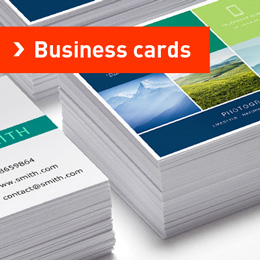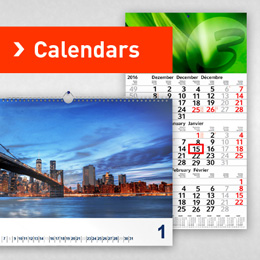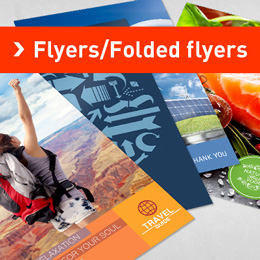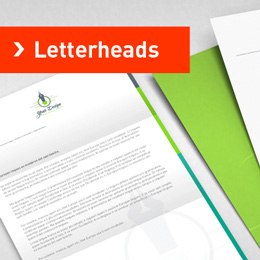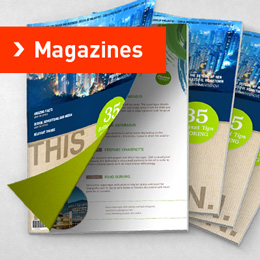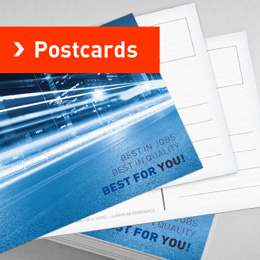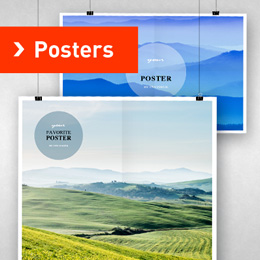Now we have reached the column on the right.
Now we have reached the column on the right.
To provide your business cards with a surface protection, you could choose a premium UV coating here. However, it depends on the paper you choose. It doesn’t apply to your currently selected 12 pt cards.
If you want to see what your business cards look like, you can get a proof: Either a “Paper Proof” which is a printed sheet of paper, or you might find a “Screen Proof” to be sufficient for checking our quality beforehand, meaning that we’ll send you a file to look at on your PC screen.
However, since such a proof is available for an extra charge only and will also prolong delivery time, you should think twice whether it makes sense for business cards.
Finally, you have to specify how many business cards you want. Go to the “Quantity” field. Here you’ll find a list of quantity figures together with the associated prices.
The last field on the right tells you now the exact price that we’ll charge you, as well as the date when your business cards arrive at your door.
To get a summary of your order, click “Quotation” on the top right of the “$ Price/Delivery” field. A window pops up showing all details of your order.
If you want to know the shipping costs involved, use our “Shipping Calculator” below the “$ Price/Delivery” field.
It might be a good idea to get an overview of your order data now. Let’s go back to the left side and call up the “Fact Sheet” from the top of the second line (Print Data). It will also give you a clue about the specifications required in your data file, which you’re going to send us.
Having completed all entries here, click the blue “To the shopping cart” button.
Now it’s time to get registered, unless you’ve done this before.
To be continued…